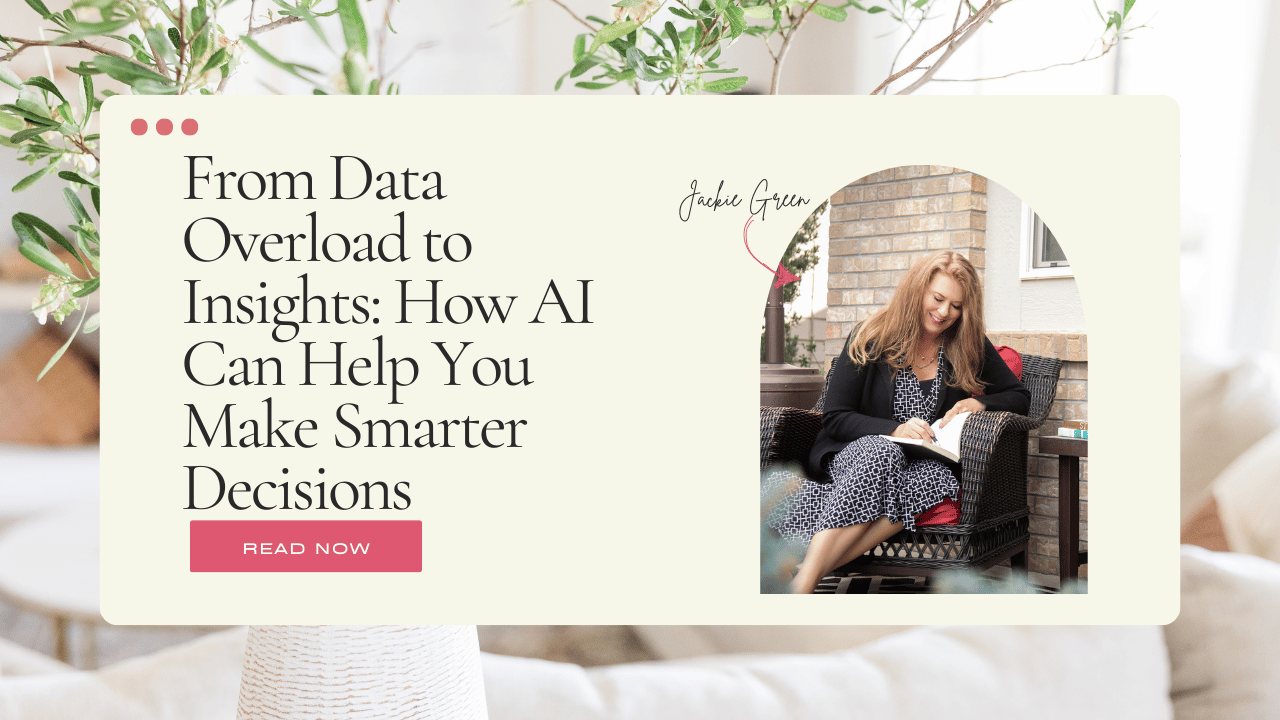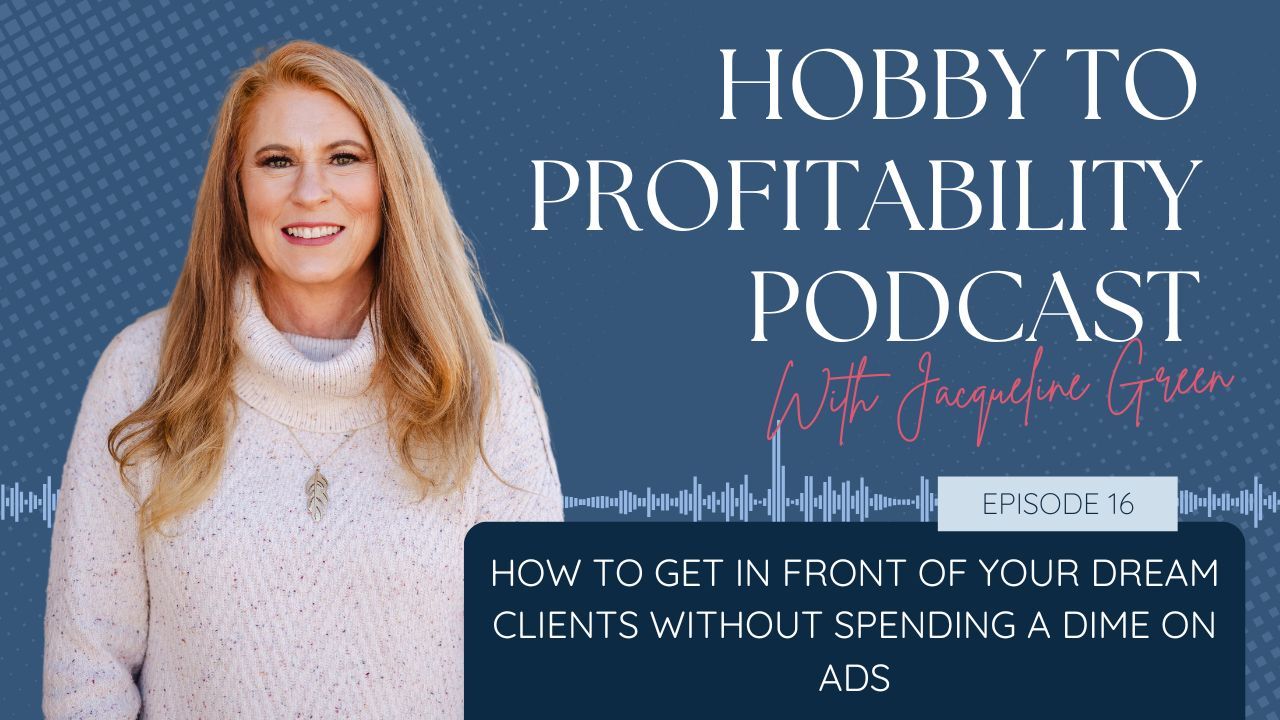How to Create a Company Page on LinkedIn that will Jumpstart your Marketing Efforts
Aug 19, 2021
For some of us, social media is a huge entity that we know we need, but not sure why or how. It can feel very overwhelming. Social media is a great marketing tool for a design business, but where do you start. As I have written before, I liked using LinkedIn for marketing my business for several reasons. The primary reason is I can reach my audience with LinkedIn. I will show you how to create a company page on LinkedIn that will jumpstart your marketing efforts in this post.
Why do you need a Company Page on LinkedIn?
Do you know that 80% of business-to-business leads come from LinkedIn? LinkedIn can help you generate business, increase your visibility, and create brand awareness among your audience for a design business. It can also help you engage employees and find new employees. I take a closer, in-depth look at how a LinkedIn company page can help you market your business in “Why you Need a LinkedIn Company Page.”
Check out: “Why you Need a LinkedIn Company Page.”
Step-by-Step for Creating a LinkedIn Company Page to Improve Marketing.
Step 1:
Under the work tab, scroll to the bottom of the popup and select “Create a Company Page.” Next, LinkedIn will ask you about your “type of business.” There are four options – small business, medium to large business, showcase pages, and educational institutions. Select the one that is most appropriate for your business.
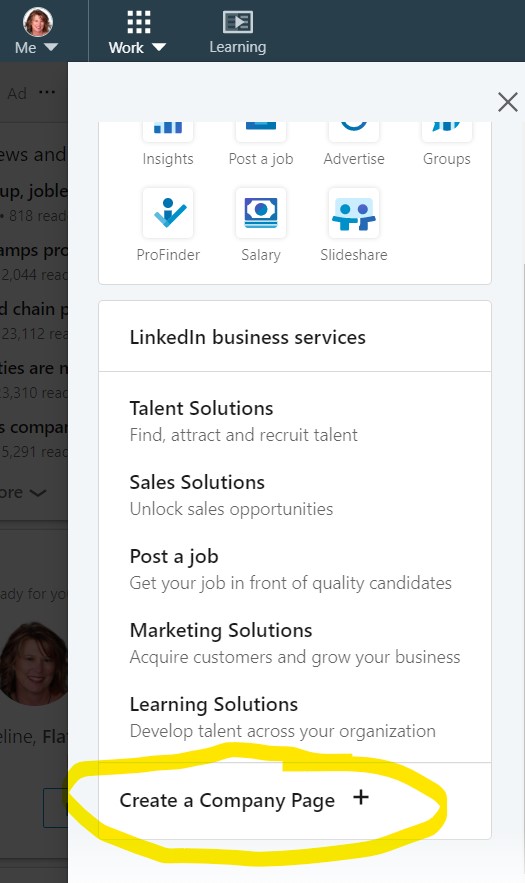
Step 2:
The next screen will walk you through setting up the company page. This screen will provide your company name, create a personalized URL for the company page, and add the website. You will also add details such as the industry, your company size, and company type. You will also add a logo (logo size is 300 x 300) and your tagline on this screen. At this point, don’t worry about the logo or tagline too much. You will be able to edit later.
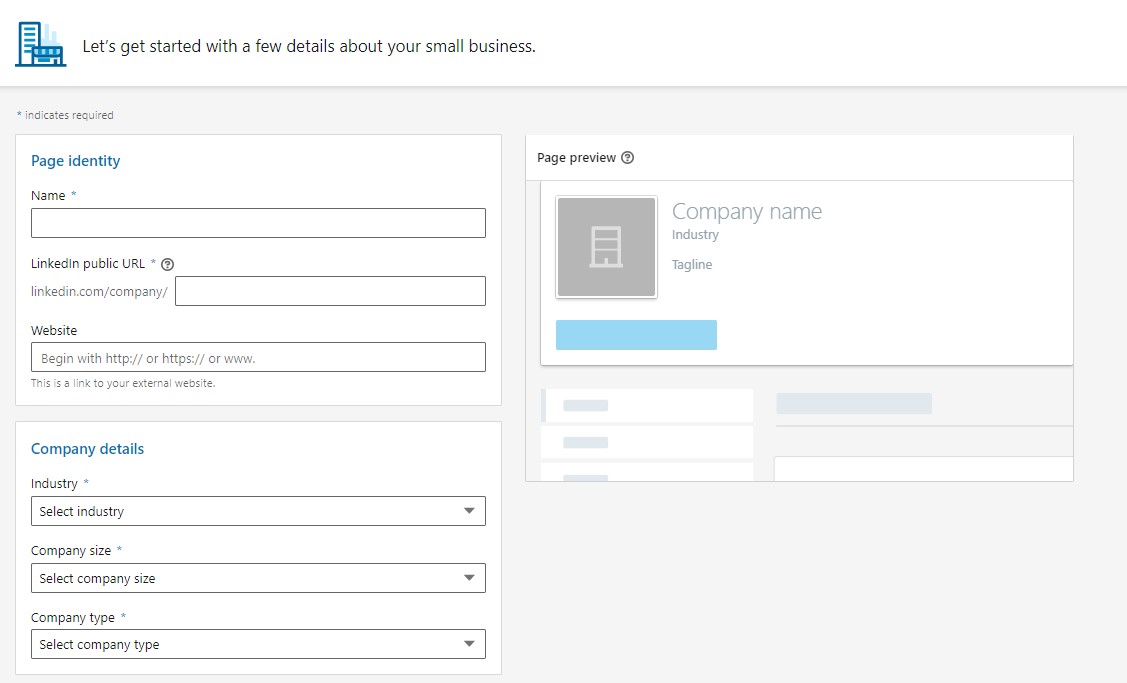
Step 3:
When you are directed to your company page, you will have opportunities to complete different sections. According to LinkedIn, a complete profile will garner a 30% increase in views. Initially, you are looking to increase your company’s awareness with increased visitors.
I suggest you create a banner for your company page that resembles your brand and website. Remember, in branding, we want every marketing support piece to feel similar. It doesn’t have to look the same, just similar, so it is tied together in the viewers’ minds. (Click the pencil icon in each section to add information.) The banner should be a 1,128px x 191px.
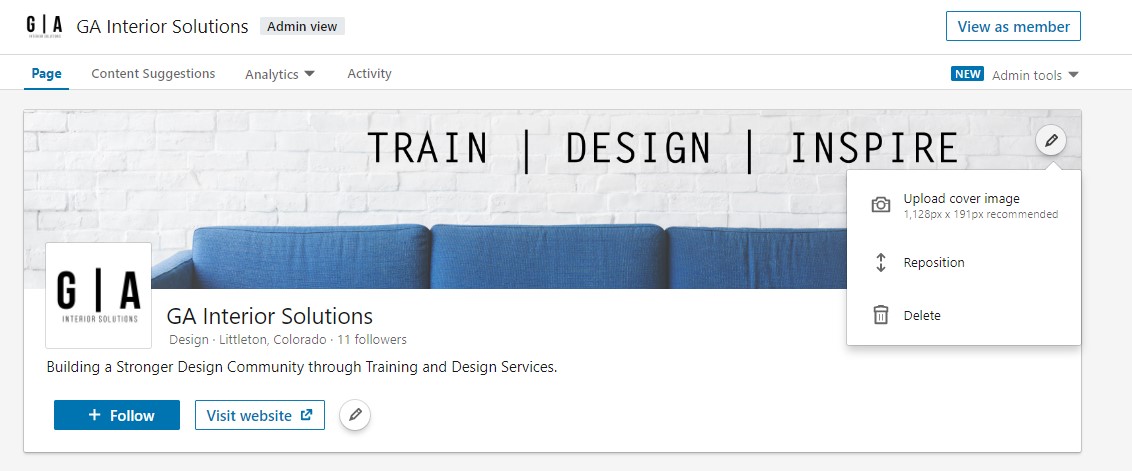
Creating a banner should clearly showcase your company, what you do, and your company brand. You do not need your logo since the logo will be added already.
Step 4:
Select the pencil below the banner image. A popup will appear with many options. This area is essential as you will complete each section to complete your profile.
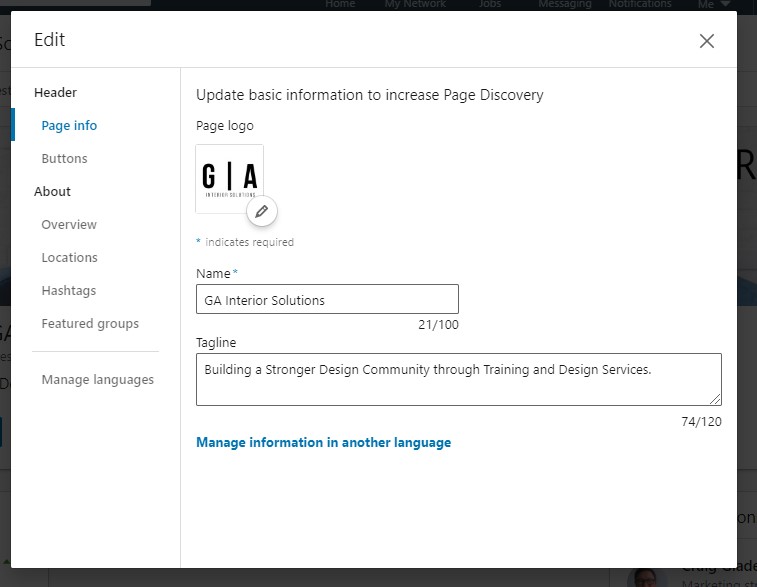
- You can change the logo and tagline here at any time.
- “Buttons” allows you to customize the buttons that appear on your page. For example, you can select “visit website,” “learn more,” “register,” “contact us,” or “sign up.” I currently use the “visit website” as I want to drive more traffic to my website.
- LinkedIn will automatically add a “Follow” button. When someone clicks the follow button, they will automatically see your updates in their newsfeed. Keep an eye on how many people click the custom button; this will help you determine if it is the best option.
- Under the “About” menu, select “Overview.” You add a business description under overview. You have 2000 characters to describe what you do and how you help your community. Be sure to use keywords that you use for SEO. You will see the auto-populated information you added earlier regarding your industry, company size, and company type. This section also asks for when your company was founded.
- Next, you will see “Specialties.” This is important. You can then add up to 20 specialties. Specialties are descriptive words that describe what your company does. These specialties will help you appear in search results.
- Under the location, you can add all locations or markets you serve. It is up to you what you add here. Although GAI is located in Colorado, we serve designers across the country.
- The “Hashtags” tab will allow you to select three hashtags. The hashtags you pick are essential as those are the ones you can like, comment and reshare posts. Pick your hashtags based on reach, number of people it reaches. Don’t come up with a clever hashtag if no one uses it today. Instead, you can play with these hashtags over time to see what works best for you.
- Featured groups allow you to add up to 10 groups that are important to your business. For example, if you are a designer, you may pick groups like ASID. On the other hand, if you are trying to connect with architects, you may add AIA or contractors and add Construction Management, which has over 100,000 members.
Step 5:
Once you have set up your page, it is now time to start adding updates. This is an integral part of any company page. You will need to be consistent by adding updates often. I started with past blog posts that I felt my audience would want to read. I also add posts of exciting happenings, such as an event coming up or a new client. You can post inspiration notes, share employee successes or client successes. You should be posting on your company page at least two times per week for added engagement.
Check Out: “How to Cultivate your Audience on LinkedIn”
Step 6:
Increasing LinkedIn followers is the biggest marketing challenge once you have set up your company page. Ask your employees to follow the page and share posts. Employees can take an active role in promoting the company and the great things the company is doing.
Also, ask your connections to follow. Send a quick message to a connection. “Hey, I thought this article might help you...” When someone follows your page, they will see your posts in their feed. The biggest thing to remember when posting is that the post needs to be attractive to your audience. It is a good idea to add links back to your website or other important sites.
I use the “Invite more Connections,” which is along the right side of your administrative page. You can invite up to 100 people per month. Then, as people follow, you can reuse their connection slot to invite others. The second thing I do is after I connect with someone, I send a follow-up message with a little more detail about the company and inviting them to follow the page for more insights and advice.
Measuring Marketing Impact on LinkedIn
With a company page, LinkedIn provides analytics. Use these analytics to monitor your progress and impact. For example, pay close attention to what content gets the most “likes” or comments. This will help you develop more content your audience appreciates and wants. Under Admin tools, you have additional options, including “sponsor your updates.” This is a way to advertise across a larger audience.
One thing to note, when employees add your company to their profile, your company’s logo will appear. Also, when someone connects with an employee, a popup will appear that asks if that person would like to follow the company they work for, which is your company. These are all great ways to increase brand awareness.
If you need more help with your LinkedIn profile, I have provided several resources free to download, including a LinkedIn Strategy template. Don’t forget to follow GAI on LinkedIn.
Sign Up for Our Monthly Newsletter
Get helpful career, business, and design tips right in your inbox each month.
At Behind the Design, we are committed to building a stronger design community by reimagining education, training, and support for interior designers. Through our various software training options, educational articles covering everything from leadership to marketing, and soon Continuing educational courses, we are committed to helping you. Join our newsletter to get the latest education and training updates.